Introduction
The frustration of having your Nvidia Broadcast camera settings reset every time you restart your PC is all too real. Many users face this issue, which disrupts streaming and video calls. This blog aims to provide a comprehensive guide to resolving this problem through basic and advanced troubleshooting methods. By maintaining stable camera settings, your streaming, remote work, and content creation experiences can remain smooth and uninterrupted.

Understanding the Importance of Nvidia Broadcast
Nvidia Broadcast transforms your standard webcam and microphone setup into a quality studio by leveraging AI technology. It intelligently removes background noise, blurs backgrounds, and enhances overall video quality. Streamers, remote workers, and content creators benefit significantly from its features. However, these perks can become nullified when the camera settings revert to default upon every reboot. By addressing this resetting issue, users can maintain the full suite of enhancements consistently.
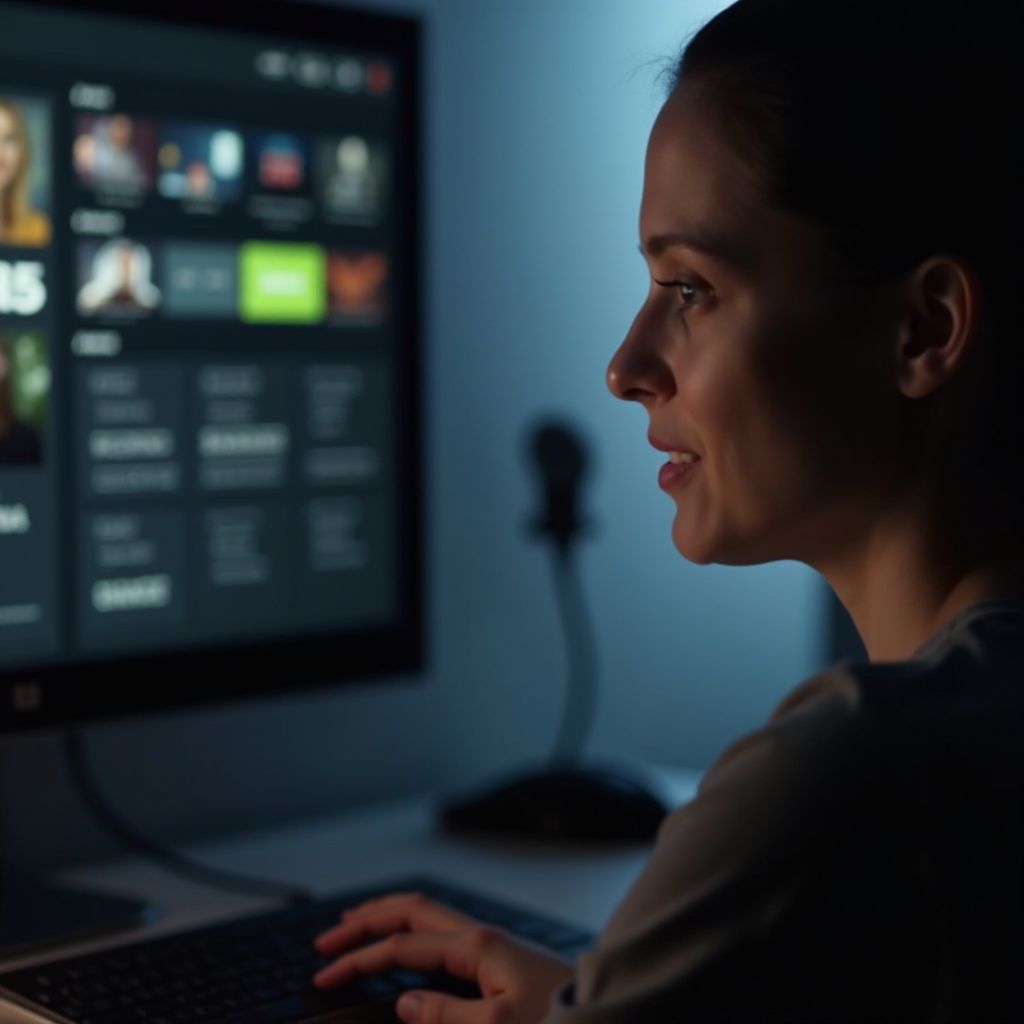
What Causes Camera Settings to Reset
Before diving into solutions, it’s crucial to understand why this problem occurs. The primary reasons for camera settings to reset include:
– Software Glitches: Temporary bugs in Nvidia Broadcast may cause settings to revert.
– Incomplete Updates: Partial or unsuccessful software updates can disturb configuration files.
– Conflicting Software: Other applications with camera control can interfere with Nvidia Broadcast.
– User Profile Issues: Problems with user permissions or corrupted profiles can lead to resetting.
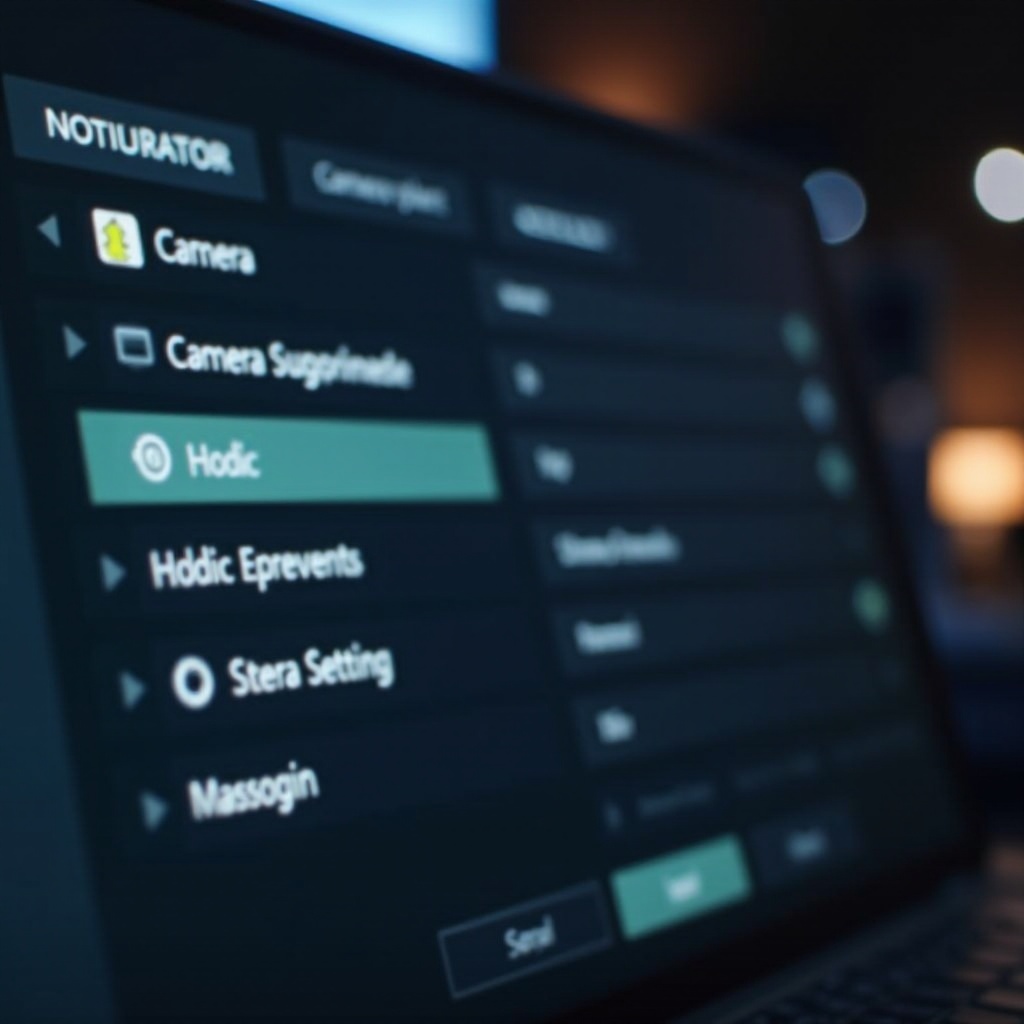
Basic Troubleshooting Methods
Here are some initial steps you can take to resolve the issue:
Check for Software Updates
- Open Nvidia Broadcast and navigate to the settings menu.
- Click on ‘Check for Updates.
- Install any available updates.
- Restart your PC and verify if settings remain.
Verify Startup Settings
- Press
Ctrl + Shift + Escto open Task Manager. - Navigate to the ‘Startup’ tab.
- Ensure Nvidia Broadcast is enabled to run at startup.
- Reboot your system to check if this resolves the issue.
Update GPU Drivers
- Open GeForce Experience and log in.
- Go to the ‘Drivers’ tab.
- Click on ‘Check for Updates.
- Download and install the latest drivers.
- Restart your computer and see if the settings stick.
Advanced Fixes
If basic troubleshooting doesn’t fix the issue, try these advanced solutions:
Resetting Nvidia Broadcast Settings
- Open Nvidia Broadcast.
- Go to the ‘Settings’ menu.
- Select ‘Reset All Settings.
- Restart the application and reconfigure your camera settings.
- Reboot your PC to test persistence.
Reinstalling Nvidia Broadcast
- Open the Control Panel and navigate to ‘Programs and Features.
- Uninstall Nvidia Broadcast.
- Download the latest version from the Nvidia website.
- Reinstall the application.
- Set your camera preferences and restart the PC to check if the issue persists.
Using Task Scheduler for Persistent Settings
- Open Task Scheduler by searching it in the Start menu.
- Click on ‘Create Task’ in the right pane.
- Under the ‘General’ tab, name your task ‘Nvidia Broadcast Settings.
- Go to the ‘Triggers’ tab and click ‘New.
- Set it to trigger at system startup.
- In the ‘Actions’ tab, click ‘New’ and select ‘Start a program,’ then browse to the Nvidia Broadcast executable.
- Click ‘OK’ to save and exit.
- Restart your PC to see if this method fixes the issue.
Optimizing Camera Performance
Once you’ve stabilized your camera settings, optimizing performance will further enhance your experience:
Configuring Camera for Different Uses
- Identify key camera settings for streaming, meetings, and content creation.
- Save individual profiles if Nvidia Broadcast allows or manually adjust before use.
Ensuring Compatibility with Other Applications
- Avoid running multiple camera applications simultaneously.
- Adjust camera priority settings in each used software.
Tips for Best Video Quality
- Utilize proper lighting to improve image clarity.
- Adjust settings like resolution and frame rate within Nvidia Broadcast.
- Maintain a clean camera lens to optimize image capture.
Long-term Maintenance Tips
Ensuring your software runs smoothly in the long term prevents recurring issues:
Regular Software Maintenance
- Regularly check for Nvidia Broadcast updates.
- Routinely clean system cache and temporary files.
Importance of System Updates
- Keep your operating system updated.
- Ensure all other drivers are current.
Alternatives for Troubleshooting
- Consider third-party software like OBS for more control over camera settings.
- Use Nvidia forums for community-driven troubleshooting methods.
Conclusion
Optimizing and maintaining Nvidia Broadcast settings ensures a seamless experience for users who rely on its advanced features. From basic troubleshooting to advanced fixes, addressing each step methodically can resolve the persistent reset issue. By implementing long-term maintenance strategies, you can guarantee consistent performance and avoid future problems.
Frequently Asked Questions
Why do my camera settings reset every time I restart my PC?
This issue can stem from software glitches, incomplete updates, or conflicting applications. Addressing these potential causes systematically can help maintain your settings.
How do I ensure Nvidia Broadcast runs at startup?
You can enable Nvidia Broadcast to run at startup through the Task Manager under the ‘Startup’ tab. Ensuring it’s enabled here will help retain camera settings after a restart.
What should I do if none of the troubleshooting steps work?
If all else fails, consider reinstalling Nvidia Broadcast and using community forums for additional support. External software options like OBS may offer more control and stability.
